| TimeTec has merged all of its solutions into www.timeteccloud.com, click to | Redirect |
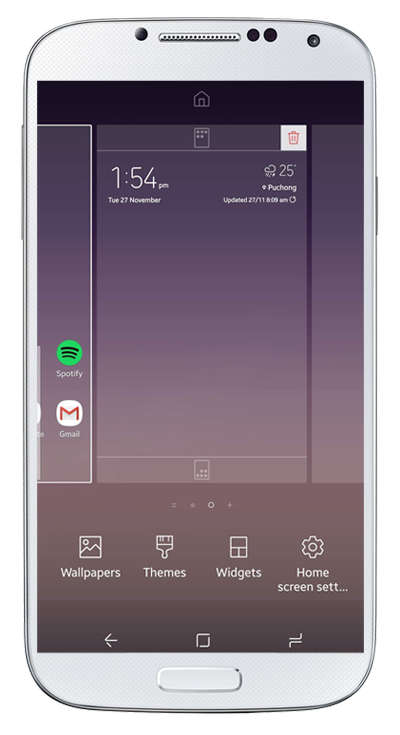 At the Android smartphone Home Screen, tap on Widgets.
At the Android smartphone Home Screen, tap on Widgets.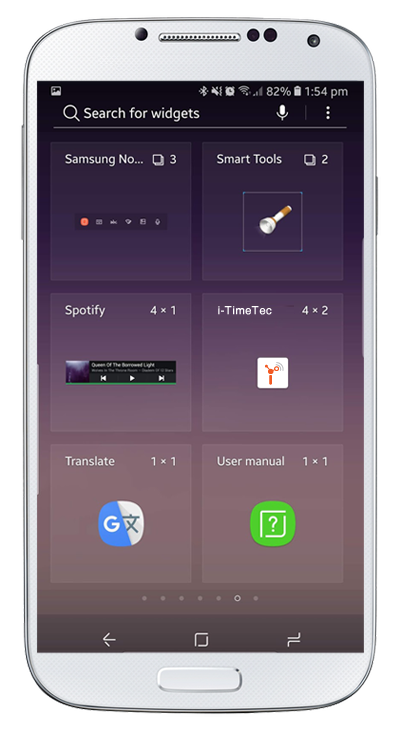 Search for i-TimeTec widgets. Tap at the icon to add it onto the Home Screen.
Search for i-TimeTec widgets. Tap at the icon to add it onto the Home Screen.
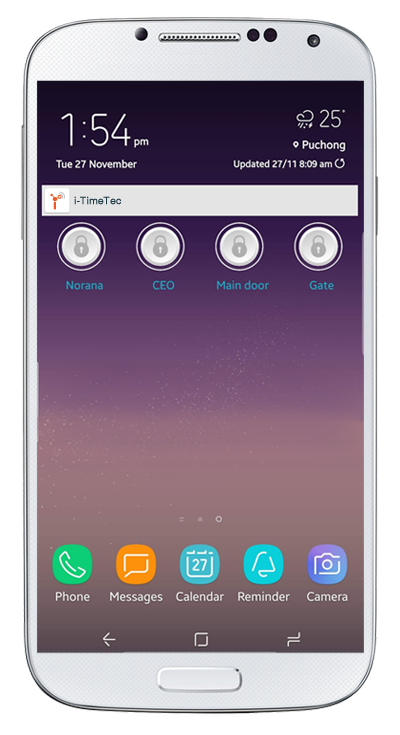 Once done, you'll be able to view the doors with the Unlock button icon on your Home Screen. Tap at the button to unlock the door when you are approaching it.
Once done, you'll be able to view the doors with the Unlock button icon on your Home Screen. Tap at the button to unlock the door when you are approaching it.
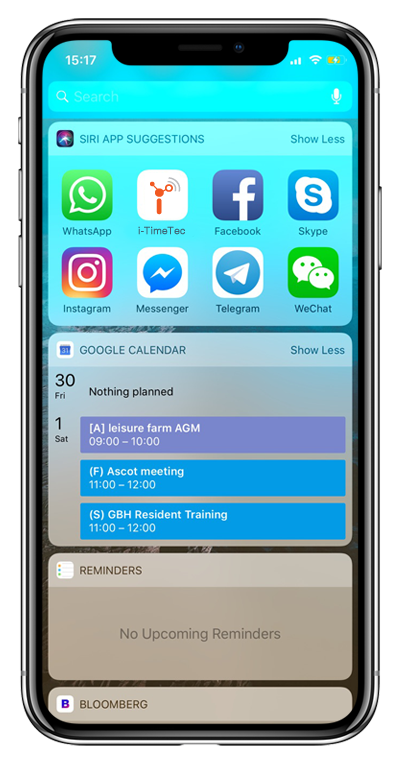 Swipe left from your Home Screen. Scroll to the bottom and tap Edit.
Swipe left from your Home Screen. Scroll to the bottom and tap Edit.
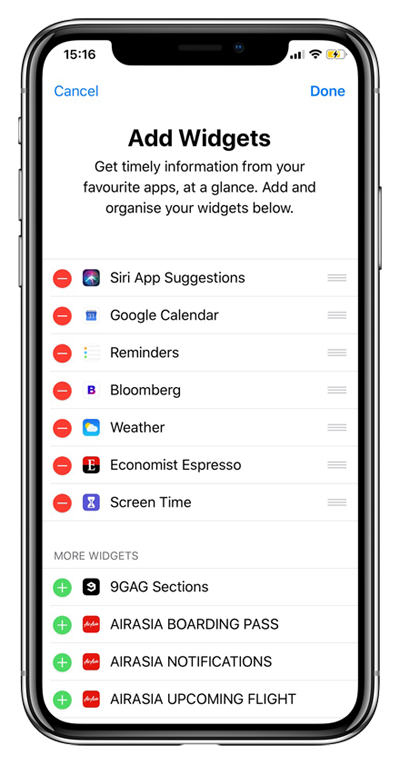 At Add Widgets screen, look for i-TimeTec App and tap at the Add button.
At Add Widgets screen, look for i-TimeTec App and tap at the Add button.
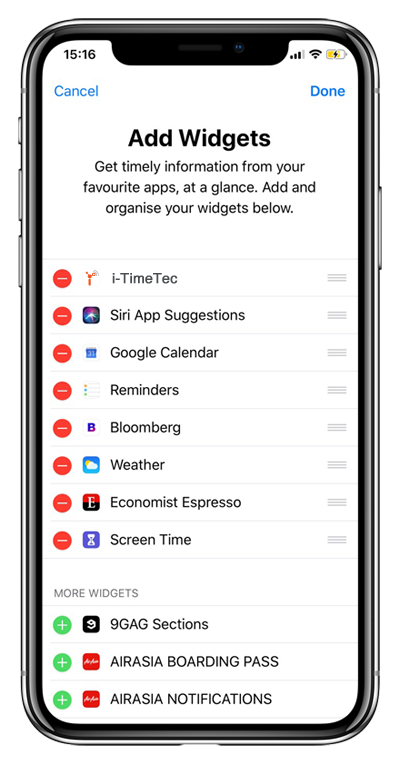 Drag the App to change or arrange the sequence. Tap Done to save all changes.
Drag the App to change or arrange the sequence. Tap Done to save all changes.
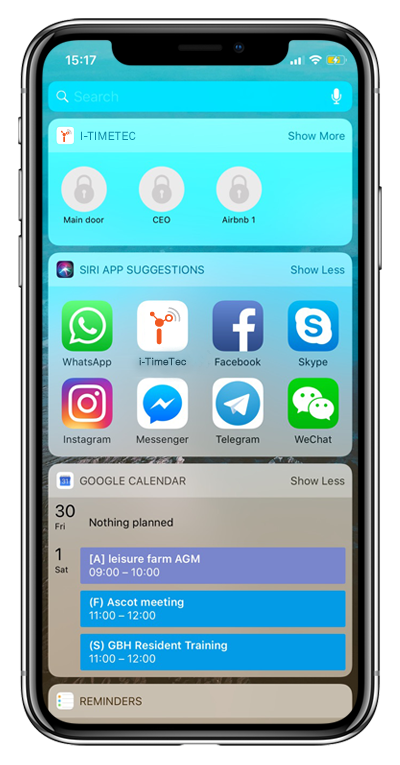 Done! You'll now be able to view i-TimeTec widgets when you swipe left from your Home Screen. Tap at the button unlock door/entrance that's installed with TimeTec BLE-2.
Done! You'll now be able to view i-TimeTec widgets when you swipe left from your Home Screen. Tap at the button unlock door/entrance that's installed with TimeTec BLE-2.

