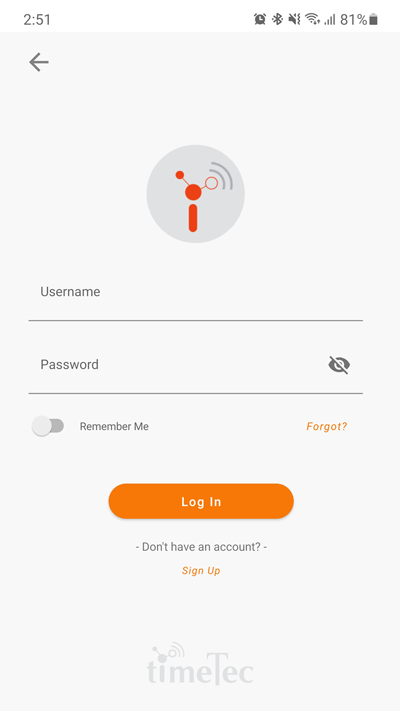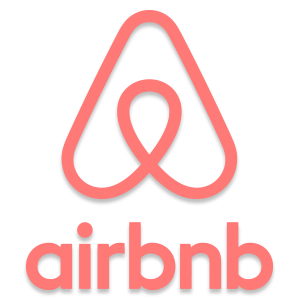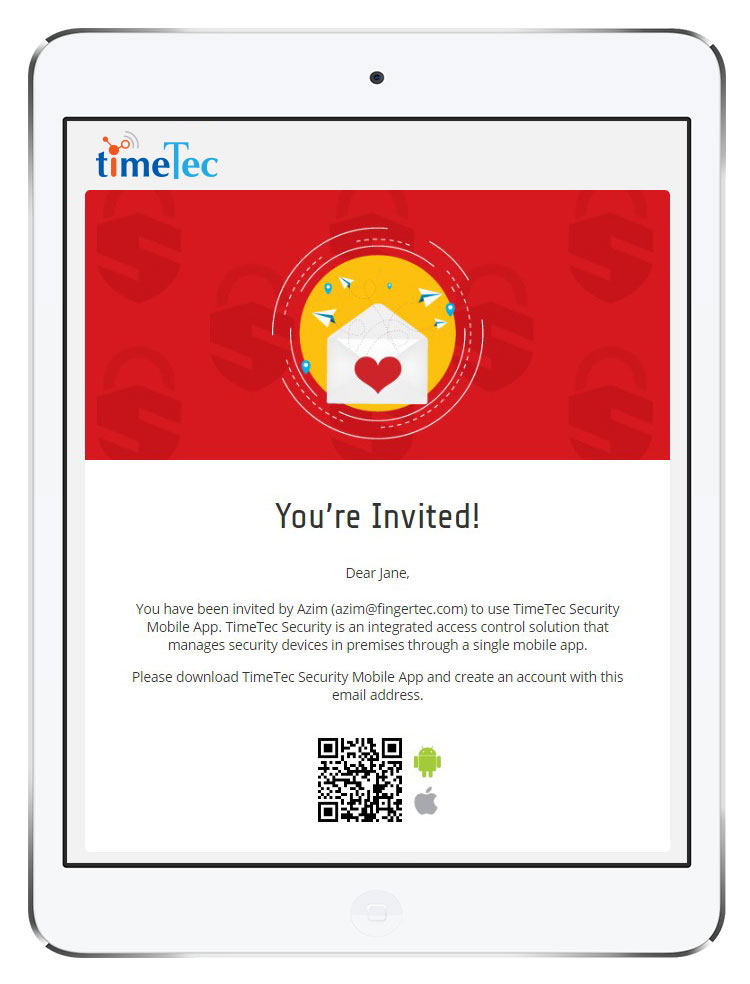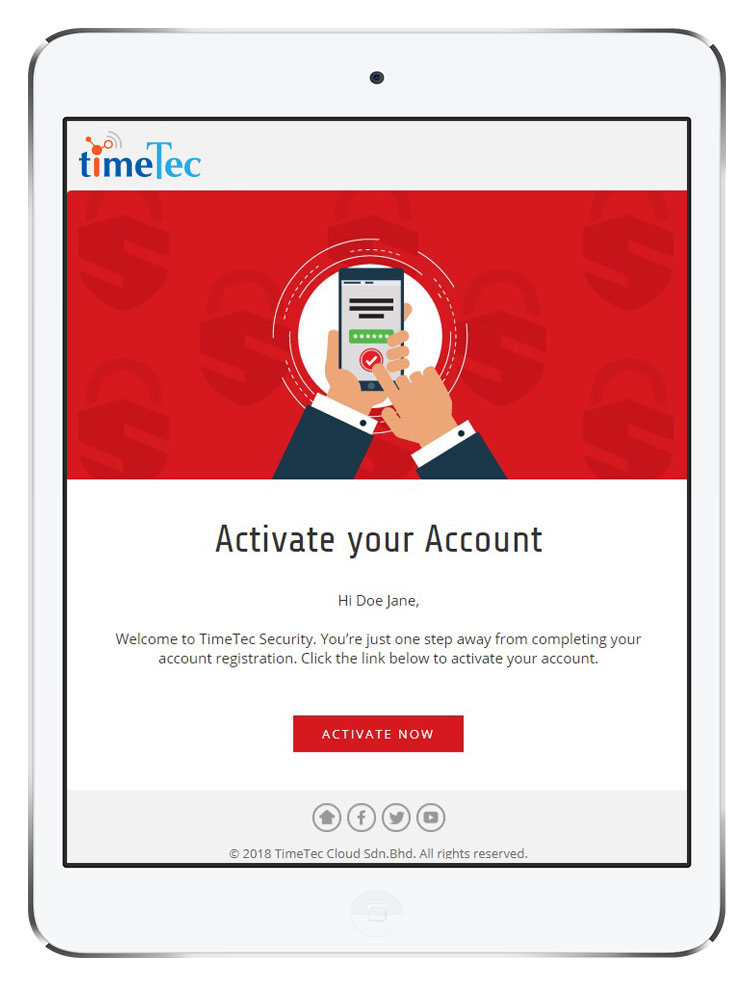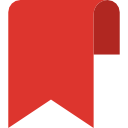FINGERTEC SMART LOCK & i-TimeTec MOBILE APP
IMPORTANT NOTICE
a. Please note, the information below is a reference for Users or Guests that have been invited by their Host to a property secured with the FingerTec Smart Lock. In order to unlock the door, you will have to download the i-TimeTec Mobile App, available on Google Play Store or Apple’s App Store.
b. We also recommend Users to complete the activation steps as soon as your arrangement or booking is finalised to ensure you can smoothly enter the premises when the day arrives.
c. The App sends a virtual key to unlock door via Bluetooth 4.0 (Bluetooth Low Energy) connection. Therefore, if you temporarily do not have access to Internet connection, you can still use your smartphone in an Offline Mode to unlock the door. However, to be able to do so, please sign in to your account and keep the App running in the background.
1. You will receive an invitation email sent by the system. You must download the i-TimeTec Mobile App in order to use the lock.
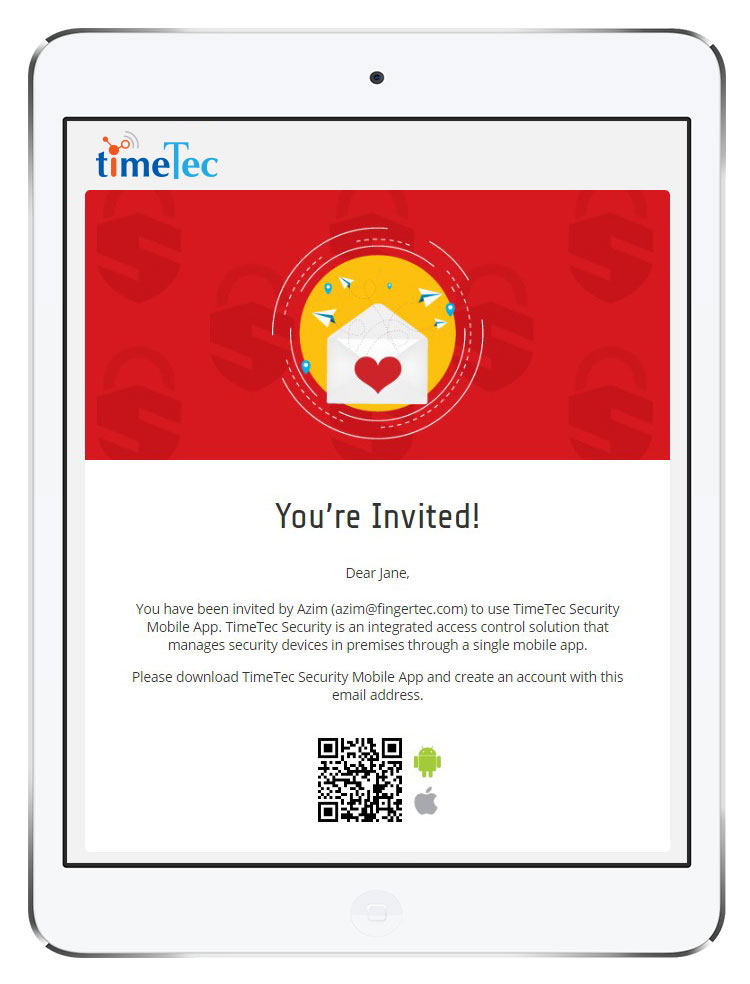
2. At the login page, tap on Sign Up. Choose either Personal/ Business (additional fields for Company) > Fill in the relevant details > Register. Please ensure that you register for your account using the same email address that was added by your Host in i-TimeTec (the address where you received the Invitation email).
3. After registration, system will send an Activation Email to you > Click on the link to activate your account > Success message.
4. Now, you can login to i-TimeTec App by using the registered email address and password. At the moment, there is not much for you to see or do within the App as the Owner/ Host can only configure the access settings after you have activated your account. Furthermore, you do not have to inform the Host of your registration as they will be updated by system notification and can see your Activation Status on their end.
5. Nevertheless, you can still explore. Go to Menu > Smart Access > Unlock Doors. Or tap on Smart Access on the Dashboard. You would probably see a message “No door assigned yet”. Once your Host configure settings to provide you with temporary access, you will be able to see the Lock icon on the screen (e.g. Lock TL400-111). When the Lock icon is displayed in red, this means you are not allowed to access the lock for the time being.
6. On the day you arrive for Check In, sign in to your account with the App.
i. Go to Menu > Smart Access > Unlock Door. If you have reached the agreed Check In time, the Lock icon will be displayed in grey colour, signifying that you are now allowed to unlock this door.
ii. Ensure that your Bluetooth function is enabled, then tap on the Lock icon to trigger the Unlock command. When verification succeeds, the Smart Lock plays a voice prompt saying “Thank You” and the Door will be unlocked. You have a short time limit to open the door, after which it will lock automatically.
iii. Once you enter the apartment/ house, firmly shut the door closed. The door will lock automatically. However, make sure the door is fully closed for the lock to work properly.
iv. Repeat steps ii & iii every time you enter or leave the premises.
IMPORTANT NOTICE
a. In order to unlock the door using i-TimeTec App, you Do Not Need to touch the Keypad at all. The lock is always on standby and the keypad is only required for Admin settings or password verification method.
b. Each lock is represented with 1 (one) icon, there could be one for Main Entrance and another for your Room Door.
c. Your Host will have specified the Check In and Check Out time for your stay (e.g. 2pm to next day 12pm). The Temporary Access that they provide for the Smart Lock is also probably set according to this time window. If you arrive earlier or wish to leave later than the specified time, you will not be able to unlock the door. Please contact your Host for assistance.
7. Also take note, the first time you tap on the Lock icon, the App will request for your permission to turn on your phone’s Bluetooth function. Once you agree to this, the permission is stored and the next time you launch i-TimeTec App, Bluetooth will be automatically enabled.
8. Finally, after your stay concludes, your access rights will expire and you can choose to keep or uninstall the App, whichever preferred.