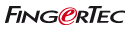| TimeTec has merged all of its solutions into www.timeteccloud.com, click to | Redirect |
| FAQ Smart Door |
| BLE-2 |
Though the App is rather fancy, a smartphone with iOS 9.0 or Android version 5.0 and above that has Bluetooth 4.0 is sufficient for you to use i-TimeTec.
No, you don't. This App is provided free when you install TimeTec BLE-2 on your door(s); just install the App from Play Store or Apple Store.
By default, your life and your work life are separated. Therefore, doors in your house and doors in your office shouldn’t mix in one App. Unless you are the boss or you are permitted by the Admin/Owner to add office doors on your App or your house’s doors on Office app. In short, it’s weird and we do not recommend this practise at all.
Don’t worry, we have thought about this and the system is designed to function in offline mode using Bluetooth communication technology.
The world is going towards minimalism, everyone wants to reduce owning physical things around us to make this world a better place. Apart from having to produce keys and cards, they can easily be lost, stolen or forgotten which will lead to even more production of physical items. By using a smartphone as access credential, it taps on the gadget we already have and it can carry many features that cards/keys couldn’t have such as set access times and knowing who has access your space at any given time. And if you lost your smartphone, the data is intact on cloud server and downloadable when you access it through another phone.
Definitely troublesome if it’s true, isn’t it? Don’t worry, you don’t need to guide them. All you need to do is to setup TimeTec BLE-2 and Bluetooth connection during the initial setup. And you need to create accounts for all users via their email addresses. The system will then send an email to them to guide them how to download the mobile app and create their login password. Therefore, when one of the users login into the App, he/she can access the doors assigned to him/her instantly.
Let me show you some UIs of the App and you be the judge. i-TimeTec has been designed simple and user-friendly, suitable for all ages.
The TimeTec BLE-2’s size smaller than the palm of your hand and it will be installed above the ceiling or concealed inside a casing, not visible to the public eye. Hence, it will not ruin your aesthetics, and the only way you know it’s there is when you see the i-TimeTec’s subtle sticker on your door.
EpiCamera is our Smart Surveillance product, and it is one of the three categories we offered in i-TimeTec App besides Smart Access and Smart Alarm. Epicamera can work standalone or interactive perfectly with Smart Access and Smart Alarm to improve security. For instance, Administrator can configure to pair and interact Epicamera E17S with BLE-2 Smart Access to record image whenever there is an access activity for some particular doors or barrier gate. Currently we supply two models of camera, E16s and E17s. Go to these links for more information: https://www.i-timetec.com/e16s and https://www.i-timetec.com/e17s. Extra cloud storage for Epicamera can be purchased in App.
The i-TimeTec app is using Bluetooth 4.0 connection to work with the TimeTec BLE 2. So long as a smartphone can support Bluetooth 4.0 and above, it can work with i-TimeTec App. However different smartphone brands and models could affect the response distance between the TimeTec BLE-2 and the phone. Refer to this link for better understanding.
Different building materials could affect a Bluetooth connection as the signal penetrates the material(s). Review our test report at https://www.i-timetec.com/templates/layout/download/BLE2-ResponseDistance.pdf to see how installation environment affects the system performance.
This is important when movement monitoring is required by the lock's owner. By carrying two different QR codes, the codes can tell the movement’s direction. When a person scans the QR code to unlock a door, his/her access record would be tagged with IN or OUT status. Hence, when the admin of the lock reviews the access records, the users’ movements will be apparent.
The access records’ viewing rights are very much determined by the person’s user level for each door. If the person is a system admin, he/she can review all access records of all admins and users. The admin can only review his personal and all users’ access records, while individual users can only review their personal access records.
Of course. Since they are the administrators of the doors, they can configure your access whether to allow or to restrict your access on any doors they ‘owned’.
Oh! You don’t need to worry about this. The Admin/Owner can easily disable or remove this person’s access because eventually this person doesn’t own the doors, they were added as one of the users. Therefore, that privilege can be easily revoked by the owner at anytime.
Yes, you can use the same account in the same app. When your company administrator assigns you as a normal user for your company door, you can only see the door name being displayed under Access page, but not under Configure Access page. However, because the TL40B lock is yours, you can add the lock under the Configure Access, where the system will treat you as a system administrator for this smart lock. After all the configuration is done, you can now see 2 unlock buttons under the Access page containing your company door and your home door.
Yes you do have option. You can choose the language you are comfortable with for voice command. However, if you want to use English we provide various commands to choose and these commands are simple words to pronounce such as Yes, Unlock, Open.
Unfortunately no. You can only use unlock option for each TimeTec BLE-2 or smart lock at any given time.
The basic unlocking option is tapping a button on the i-TimeTec app to unlock the door. However, an administrator can choose to assign Voice Command, Auto Unlock or Scan QR code as a special unlock option per door. When a Voice Command feature is enabled, a user can use either voice command or tap unlock button to open a door. If Auto Unlock is enabled, the user can wait for the mobile app to unlock the door automatically (when the smartphone is inside the TimeTec BLE-2 Bluetooth coverage) or tap the unlock button to unlock the door. In case the admin enables the Scan QR Code as an unlock option, everybody must scan a QR code via mobile app to unlock the door.
Choosing the unlock method depends on one’s preference and location. Please refer to https://www.i-timetec.com/comparison_unlocking_methods to understand the pros and cons of each method before deciding to use any of them.
Don’t worry, the App will notify you on the unlock option to choose by displaying the unlocking method on your smartphone’s screen such as the QR code icon is designed for QR code scan, the pop-up message requires voice command or a countdown timer for auto unlock.
If you are a normal user, please inform the system admin to change the unlock option for temporary use or you can ask the admin to replace the QR code image the soonest possible. If you are an admin, please find another set of QR codes from the initial package to replace the damaged sticker. Alternatively, you can download the QR code from i-TimeTec App and print it as a replacement.
It would depend on the admin’s configuration. When the admin selects Scan QR Code as an option, all users must use the Scan QR code to unlock the door. However, if an admin selects Voice Command or Auto Unlock, the users can choose to use either Voice Command or Auto Unlock or he/she can remain with Tap to Unlock option.
Unfortunately, it doesn’t work that way. For BLE to work, your App needs to be in approximate to the door you want to unlock, give or take 5 meter away. But it doesn’t mean you can’t ask someone to open to door for you. Explore "Temporary Access" section for details.
Yes. The concept is similar to access card, whereby you are given a pre-approved access to a space. Only in this case, your card is replaced by your smartphone. Even though the offline method works, all access log activities will be uploaded to the system once your smartphone is online, so nothing is lost in between.
No. i-TimeTec App has 3 layers of security to protect the access. First, the person must have a login access to i-TimeTec App. Second, the person must have access permissions to access each door. Third, the person must be present and nearby the device for the mobile app to trigger the scan QR Code mechanism.
No. The initial sign-in of a user into i-TimeTec App in a smartphone, the mobile app will capture and send the smartphone’s mobile ID (a unique ID generated by mobile app based on your smartphone hardware information) to the cloud server, which makes the user account being tied up this unique mobile ID. If the same user sign-in into i-TimeTec app in another smartphone, the cloud server will send an email with a pairing code to the user’s registered mailbox for verification. Hence, the user must insert the pairing code into the new signed in a smartphone to start using the i-TimeTec app in this new phone and his account in the previous smartphone will be signed out automatically. Eventually, one user can only sign-in into one smartphone via one i-TimeTec account.
Easy, you can setup the access rules by selecting time duration and doors to access and send this temporary pass from the App to the person you want to give authorization. That person however, is required to install i-TimeTec App, create an account using the same email address authorized for him. Once done, he/she can login into App to use the temporary pass. This pass is on temporary basis and the person can only access within the permitted duration only, and it’s not transferable to other party.